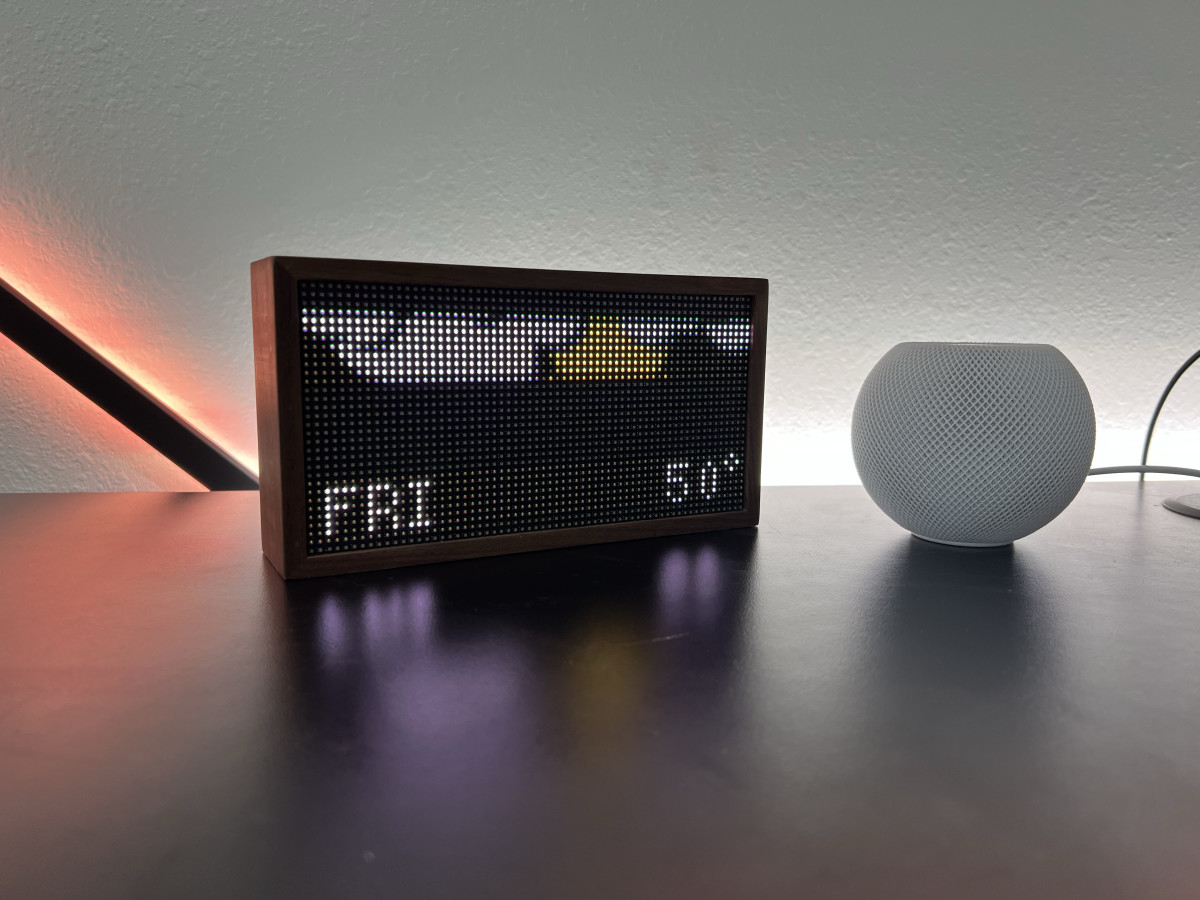The Arena Media Brands, LLC and respective content providers to this website may receive compensation for some links to products and services on this website.
The $199 Tidbyt display started as a Kickstarter project in March of 2021 and a month later it was fully funded with 5,106 backers pledging a total of $918,844. What were the backers expecting? A small screen that automatically rotates through various apps, displaying customizable information as it goes.
And the appeal of an always-on small display, constantly showing you various tidbits of information is incredibly appealing. It not only allows you to add a personalized touch to your living room, bedroom or office, but it just looks downright cool.
For the past month or so, I’ve had a Tidbyt set up on my desk. It keeps me updated with current weather conditions, air quality, and the current value of my various NFTs, and it even gives me a random joke every day. It’s been a welcome addition to my office.
Simple Setup, Elegant DesignWhen unboxing the Tidbyt, the first thing that I noticed is how small the device is. The display has a resolution of 64 x 32, which translates to 64 horizontal dots by 32 vertical dots. Each dot, for lack of a technical term, lights up to display information ranging from current weather conditions, displaying a photo, or even scrolling text.
Because the pixels are so compact, with the entire enclosure measuring just 8.2-inches long by 4.4-inches high and 1.9-inches deep, the display density is high enough that text looks clear and photos have a crisp look to them, albeit with a retro flair.
The housing that surrounds the display is made of American walnut. The wood design aesthetic ensures the Tidbyt will look good in virtually any room, as opposed to being some sort of mashup of plastic or another material housing. On the back of the device is a USB-C port that’s used to power the device with the included wall adapter.
The initial setup was a breeze. I unboxed the display and power adapter, installed the Tidbyt app on my iPhone (there’s an Android version as well) and plugged it in. A few seconds later, the app walked me through connecting the device to my home’s Wi-Fi network. It took, maybe, 5 minutes to go from unboxing to fully set up and adding apps to my Tidbyt.
Tidbyt Isn’t Your Typical Smart DisplayEven though I’d consider the Tidbyt a smart display, it’s not the type of smart display that we’ve seen from Amazon or Google. The Echo Show, for example, is classified as a smart display. The same can be said about Google’s Nest Hub Max.
The similarities between Tidbyt and similar smart displays start and stop at a device that shows you the information you find relevant. The Tidbyt lacks any type of always-on virtual assistant, microphones, speakers or a camera.
And after a month of use, it’s clear that it’s better suited to call the Tidbyt an internet-connected display.
Installing AppsJason Cipriani/TheStreet
The appeal of having a semi-smart display in your home or office, rotating through various pages of information is that you can add stuff that’s important to you. The first few apps I added were the day’s weather forecast, a couple of stock tickers, the date and time, and a sports scores app.
Scroll to Continue
There’s a wide number of apps available to install on the Tidbyt, some of which don’t appeal to me, but surely have a use for others. There’s a Now Playing on Spotify app or a Transit app that shows train arrival times for major cities — neither of which I would install, but I know would be extremely useful for a large number of people.
Adding an app to your Tidbyt display is simple and it’s all done in the companion app on your phone. You tap the + icon, select the app you want to add, adjust and personalize the information that’s displayed (like providing your location for transit data), and then add the app to your display.
You can even schedule when the app is shown on the screen. Sticking with the transit app, you could have it only show up on the Tidbyt for a few hours in the morning while you’re getting ready so you know if there are any delays. Or you could have sports scores only show up at night.
You can drag and drop the various apps you’ve added to your Tidbyt to change the order they’re displayed, as well as control the brightness of the screen, schedule it to automatically dim itself at night while you sleep, or change how fast or slow the screen switches between the different apps you have installed.
Even though there are many useful apps available, the Tidbyt, like any other platform that relies on apps, would benefit from having even more apps available. I’m thinking of apps like iCloud calendar integration for your daily agenda (currently only Google Calendar works), maybe a Slack app to show the number of unread messages you have, or a way to view your Apple Health, Fitbit, or some other activity tracker information on the screen.
The options are endless, really. But as the saying goes, the more the merrier. And that’s definitely the case with the Tidbyt.
Should you get the Tidbyt or Build a Display on Your own?Over the past few years, I’ve dabbled in various Raspberry Pi projects. I’ve connected a Pi — aka a mini computer that you can slot a microSD card into and install an OS on — to my 3D printer to remotely monitor prints using OctoPrint, put together an infrared camera that detects movement from the Harry Potter wands you can buy at Universal Studios to control lights in my home, and I built a custom NHL LED scoreboard to display scores and stats for my favorite team (Go Avs Go!).
Each project has had its own share of challenges, but also provided me with opportunities to learn new skills. But projects like those I just listed aren’t for everyone, and that’s why the Tidbyt is so appealing. It looks great, and it’s easy to set up, customize and manage.
I spent around the same amount of money on my own NHL LED scoreboard as the cost of the Tidbyt, and the Tidbyt came ready for setup and instant use. With Tidbyt, I was able to forgo hours of frustration while fumbling my way through various programming languages and issues. Instead, I just plugged it in, downloaded an app to my phone to set it up and start adding custom screens and apps in under 5 minutes.
As more apps are made and listed in the Tidbyt app, the functionality will continue to improve. Take a look at the Tidbyt forum where you can see the number of apps currently being discussed or actively in development. You’ll see an active community of users who are helping one another. It’s awesome.
The Tidbyt has more of a grassroots feel to it, making it more customizable and versatile than an Echo Show or Nest Hub, only because you can interact with the founder of the project and the community of developers to build out your own personal vision for what the display should be and do.
Bottom LineIf you’re looking for an out of box system that takes a minimal approach to set up and management, then the $199 Tidbyt connected display is perfect for you. As more apps are added to the ecosystem, the overall experience will improve as well. That said, the current selection is more than enough to add to your day.
You can order a Tidbyt internet connected display for $199 from the company’s online store here.
Prices are accurate and items in stock at time of publishing.