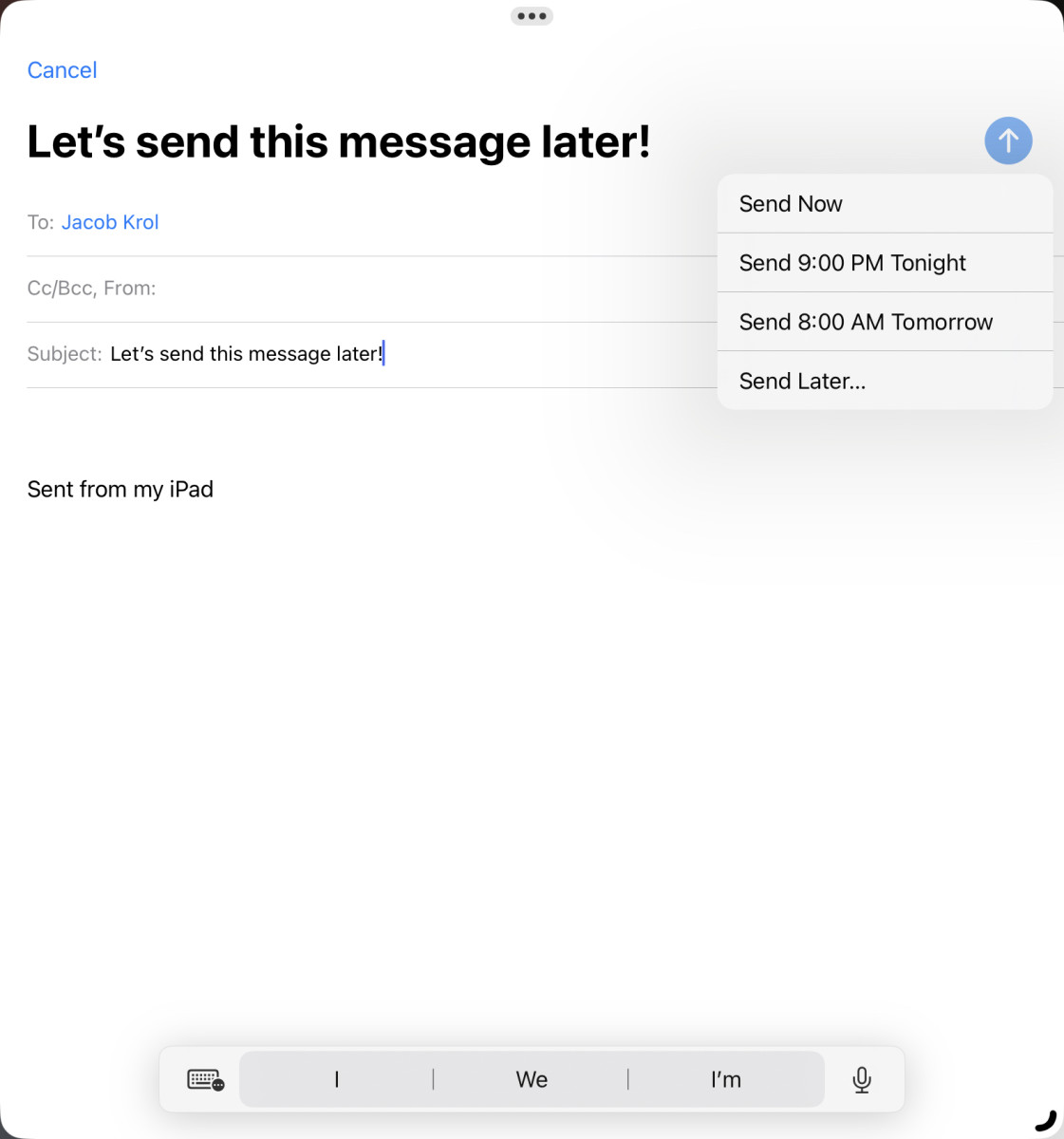Jacob Krol/TheStreet
This Fall, iPadOS 16 will land to all users with a compatible model and deliver a pretty sizable set of new features. It will have all of the fancy new ones that it shares with iOS 16, like the ability to edit or undo Messages, and a new Home app, among others. But for iPads with the M1 Chip — 11” or 12.9” iPad Pro or iPad Air 5th Gen — you’ll also be getting Stage Manager, which is one of the most significant changes to how you use an iPad ever.
And if you want to try it sooner rather later, Apple is rolling out the Public Beta for iPadOS 16 today. Remember, though, a beta means you can expect slowdowns, hiccups, and general bugs.
I’ve been using the Developer Beta of iPadOS 16 for several weeks and it’s been a really good experience. One that has ultimately changed how I use the iPad Air or iPad Pro every day. So while this isn’t a full review, it’s time to preview iPadOS 16.
The Arena Media Brands, LLC and respective content providers to this website may receive compensation for some links to products and services on this website.
Stage ManagerBefore iPadOS 16, multitasking on the iPad was a bit limited — especially on those with larger displays. You could split the screen between two apps and toss an additional floating panel for specific apps. It was handy, but on a 12.9-inch or even 11-inch, you might have been left wanting a bit more.
And Stage Manager is a new multitasking mode on the iPad that lets you focus on a set of apps, enables overlapping windows and — finally — lets you resize apps to your heart’s content. Yep, windowing apps is now a thing on the iPads with M1.
For my workflow, this has been a real game-changer. I can fire up my apps and engage Stage Manager by hitting the toggle in the Control Center. From there, one app comes to the front, while on the left I have all the other apps open. I can simply tap on one to quickly bring it to the front.
So I can have Slack, Safari, Pixelmator, Messages, Files and Mail all open. And let’s say I am updating a story in Safari, resizing the window how I see fit and I can drag Mail from the sidebar onto the main screen to pair the two apps together. I can then resize both, move elements between the apps and even overlap the windows. It’s convenient for a number of use cases and I’m sure you could find a pairing that it would make sense for. For me, it’s great to have a Safari window open where I am drafting text and a PDF or Notes open that I can refer too.
It brings me back to what I like the most about an iPad: the ability to focus on one app and have a bevy of others instantly available. This way, one can pull elements like photos, check a price, or even double-check work at a moment’s notice. A critical aspect that makes this happen here is that the apps in the sidebar are also still running. For example, you can drag a photo from Mail onto Pixelmator in the sidebar and start editing it in mere seconds.
Scroll to Continue
This is not free for all, though, and as I noted, you have to turn Stage Manager on. You can’t resize and overlap apps anywhere in iPadOS.
The other advantage here for Pro users is that you get external display support, meaning that the iPad won’t just mirror itself but can be used to display one app, a bevy of them or a full Stage Manager setup.
The other important reminder is that Stage Manager is only on M1 iPads, which also clearly separates the iPad line. The 9th Gen and Mini sit as the somewhat standard iPads, that can still multitask and are great for all sorts of uses, and the Pro features reside with iPad Air and Pro. It will be interesting to see how Apple continues to differentiate this in the future as well.
Mail Gets SmarterLike macOS Ventura and iOS 16, the Mail app on iPadOS is getting smarter with this update. And it’s coming to all iPads compatible with iPadOS 16. You’ll first notice that Search is a lot more functional and helpful as a whole — results are more relevant and on point for what you searched, and it will even suggest some potentially related terms as your typing. I’ve found that search results are much faster, and you’re more likely to find what you’re looking for.
You’ll also be able to schedule a time to send a message, which is handy for prepping emails. And if you catch a misspelling or a wrong address, you can undo the send within 10 seconds.
Like in years past, iPadOS shares many of the same improvements as iOS 16. You’ll get smarter dictation, the ability to edit Messages or undo sending them within 15 minutes, share photos easier with your family through iCloud Shared Photo Library, and see new Collaboration features across the OS. You can see our full preview of iOS 16 here.
And I’ll be updating this iPadOS 16 guide as I continue to use the betas to talk about the other improvements. These include a new Reference Mode app on the 12.9-inch iPad Pro and a Weather app coming to all iPads. The upgraded and redesigned Home app is also arriving on the iPad.
Which iPads are Compatible With iPadOS 16?Here’s a complete list of iPads that will be getting the upgrade to iPadOS 16 this fall and are also eligible for the Public Beta, which is rolling out now.
iPad, 5th Gen and later.iPad Air, 3rd Gen and later.iPad Mini, 5th Gen and later.iPad Pro, all models.While this is a sizable list, only the 12.9-inch and 11-inch iPad Pro with M1 and the iPad Air with M1 will see Stage Manager.
If you’re sold on trying out the beta, make sure you complete a backup of your existing data first, and we’d recommend installing it on a secondary device. You can sign up for the Public Beta here with your Apple ID, install the profile on the device and then wait for the iPadOS 16 Public Beta to be pushed out via a Software Update.
Prices are accurate and items in stock at time of publishing.